
“Consent Mode” is a feature provided by Google for its Google Analytics platform. It was introduced to help website owners comply with data privacy regulations such as the General Data Protection Regulation (GDPR) in the European Union.
Consent Mode allows website owners to adjust how Google Analytics collects and uses data based on the user’s consent status. For example, if a user hasn’t given consent for tracking, Consent Mode can adjust the way Google Analytics collects and processes data to respect the user’s preferences.
This feature enables website owners to maintain compliance with regulations while still gathering valuable analytics data about their website visitors. It helps strike a balance between data privacy and the need for insights into user behaviour.
Let’s say you run an e-commerce website. With Consent Mode, if a user visits your site but hasn’t given consent to be tracked, Google Analytics will adjust its tracking methods. Instead of collecting detailed data like browsing behaviour or purchases, it might only gather basic information, like the number of visits to your site. This way, you’re still respecting the user’s privacy choices while getting some level of analytics data to understand overall traffic trends.
In short, Consent Mode helps you stay on the right side of data privacy laws while still getting useful insights into your website’s performance.
In November 2023, following the DMA, Google released a new update of Consent Mode, known as Consent Mode V2.
This update was mainly because of a European law called the Digital Markets Act (DMA). This law aims to make sure big online platforms like Google play fair and don’t have too much control. As part of the DMA, Google has to make sure it doesn’t use people’s personal info for marketing if they haven’t said it’s okay.
This implies a significant change in consent management: it’s no longer sufficient to offer users the option to manage their consent via Consent Mode, but it’s necessary to actively ensure that the expressed preferences are respected. For example, if someone says no to marketing on a website using Google Analytics, Google won’t use their info for ads or promotions. They have to follow the rules of the DMA.
Setting up and updating your Consent Mode to v2 is crucial if you want to keep gathering lots of accurate data and run successful remarketing campaigns while making the most of your advertising budget.
You’ve got until March 6, 2024, to upgrade your consent management system to Consent Mode v2.
In technical terms, Google’s Consent Mode is a new API developed to offer more flexibility in using Google products (and others) alongside cookie consent management platforms, known as Consent Management Platforms (CMPs) like Cookiebot, Iubenda, OneTrust, etc.
Let’s simplify it.
Consent Mode basically automates the handling of parameters for tags related to user profiling (necessary, statistical, marketing), saving you from dealing with complicated tag configurations. In simpler terms, Consent Mode talks to consent management platforms (CMPs) to change the behaviour of Google tags before and after visitors to your website make their consent choices.
Compatible Consent Management Platforms (CMPs) with Consent Mode v2 include:
Here’s the list of Google services that integrate with Consent Mode v2:
The new Consent Mode update introduces two key features:
These changes help websites comply with privacy laws and optimise online ads. But remember, Consent Mode V2 isn’t a replacement for consent banners or cookies. Instead, it works alongside them to improve consent collection and conversion tracking.
With the introduction of CM v2, you can:
Consent Mode V2 brings two new concepts: Advanced Consent Mode and Basic Consent Mode. Let’s break them down:
Here’s how the different consent modes would work:
Advanced Consent Mode: In this mode, you’ve implemented Consent Mode, and data is collected when users both grant and deny consent. This means you can gather information about users who deny consent, but it’s limited compared to those who grant consent.
Example: Emily visits your website and decides not to consent to tracking. Despite her decision, Google Analytics still collects some basic data, such as the fact that she visited your site, but it doesn’t record specifics about her actions like page views or clicks.
Need to manage Consent Mode v2 in your projects as soon as possible?
Let’s do it together now! Our expert is here to help and save you time
Book Your Call Now!
Implementing Google Consent Mode V2 requires a few critical steps to ensure your website meets data privacy standards and optimizes user consent management. Start by integrating a Consent Management Platform (CMP) that supports Consent Mode V2, such as Cookiebot, Iubenda, OneTrust, Osano, or Sourcepoint. These platforms facilitate the collection and management of user consents.
Next, update your website’s code to include the Consent Mode API. This involves configuring the gtag.js library to respect the consent signals from your CMP. For Consent Mode to function correctly, you must set up two new configuration parameters: ad_storage and analytics_storage. These parameters control how Google services respond to the consent status for advertising and analytics cookies.
Here’s a basic outline for implementing Consent Mode V2:
Remember, implementing Consent Mode V2 doesn’t eliminate the need for clear communication with your users about data collection practices. Ensure your website’s privacy policy is up-to-date and transparently explains how and why you collect data.
By following these steps, you can set up Consent Mode V2 effectively, ensuring your website navigates the complexities of data privacy laws while maintaining valuable insights into user behaviour.
To verify if Consent Mode is active, you can check for additional parameters sent with each analytics and advertising request to Google’s services. There are a few ways to do this:
In the original Consent Mode, check for a parameter called “&gcs” in the requests. It follows this format: G1xy.
Combinations:
Note: G100 only happens in “Advanced Consent Mode.”
With Consent Mode V2, check for the “gcd” parameter in all requests.
To confirm Consent Mode is active, look for specific parameters in requests to Google services. Tools like Google’s Tag Assistant or the browser’s Network tab can help identify these parameters. Consent Mode V2 introduces the “gcd” parameter for more precise consent tracking.
Not Sure if Consent Mode is Enabled?
Let’s Resolve That and Ensure Your Data Compliance!
Book you Call
Share This Post

Let's work together!
We can help you transform your digital presence and achieve your goals. Start now!
More To Explore
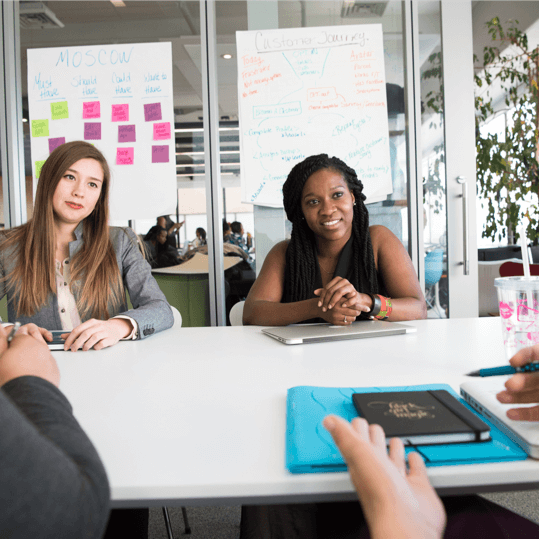

Are you struggling to get more visitors to your site?
This FREE report could be the solution you need!
Are you struggling to get more visitors to your site?
This FREE report could be the solution you need!